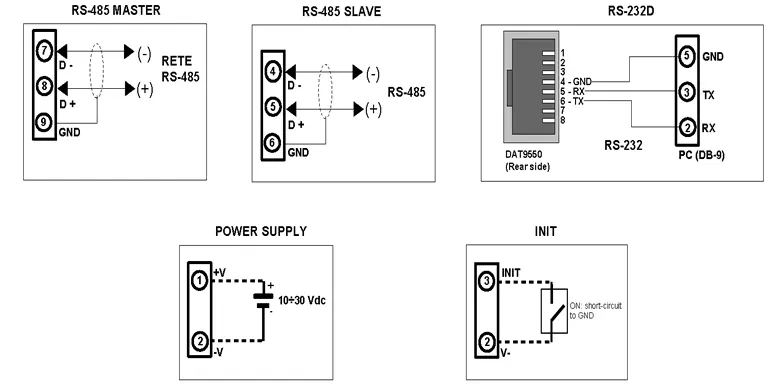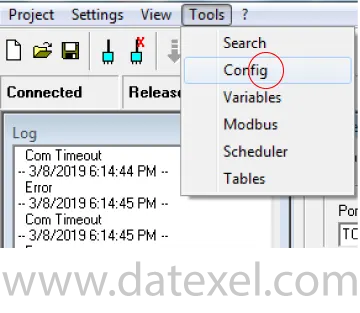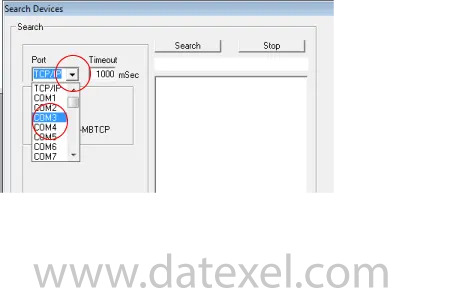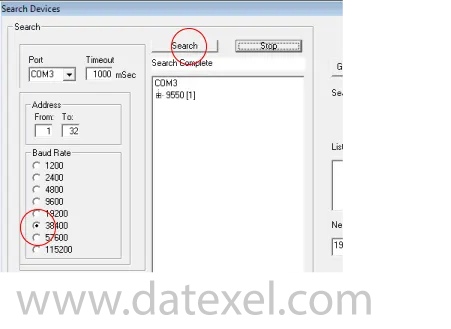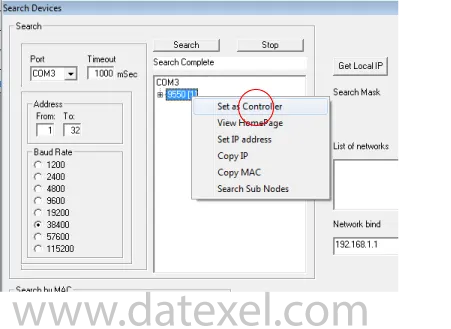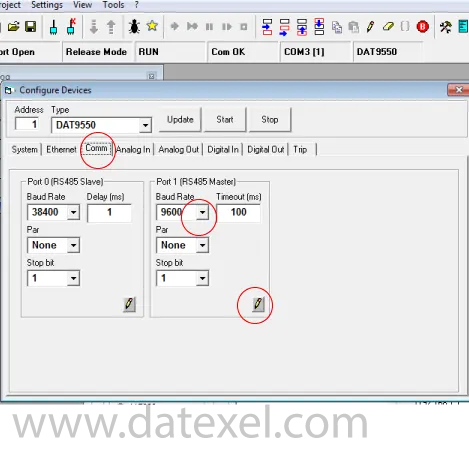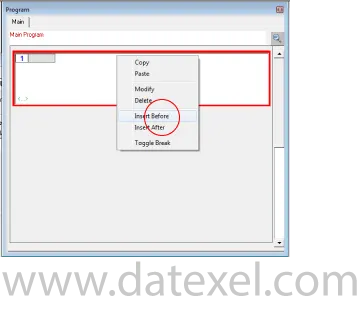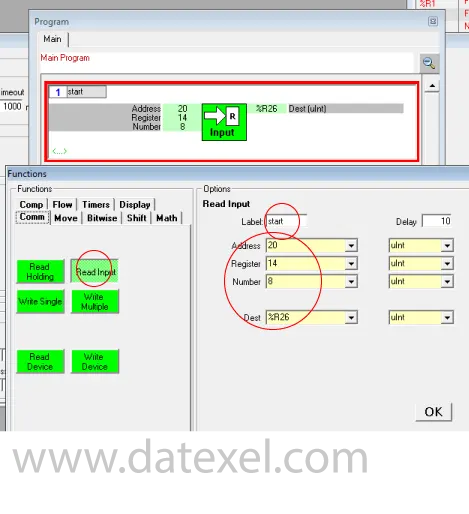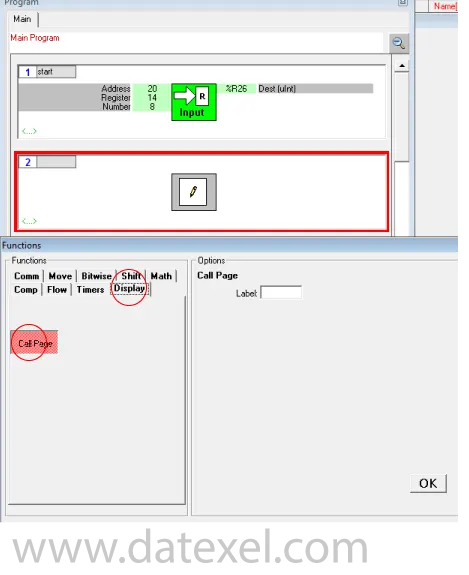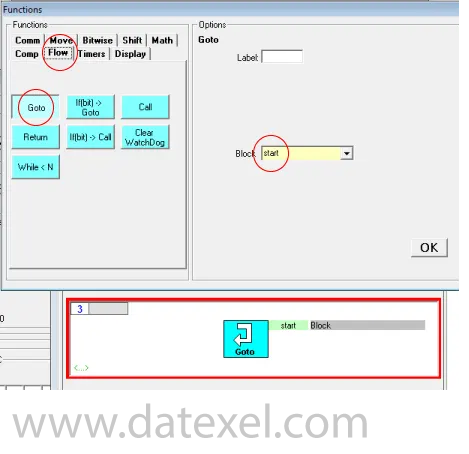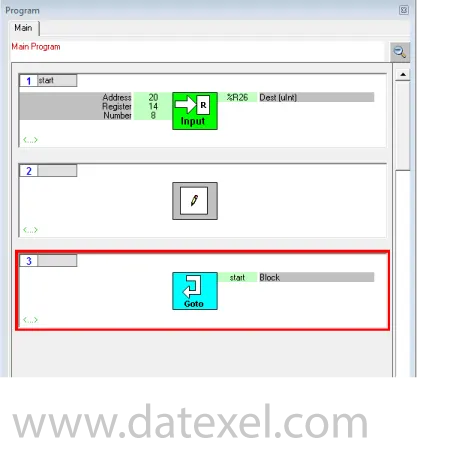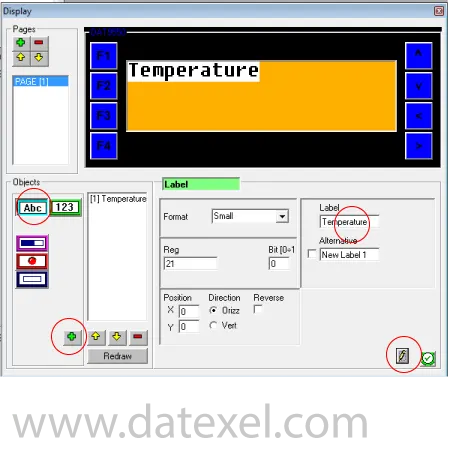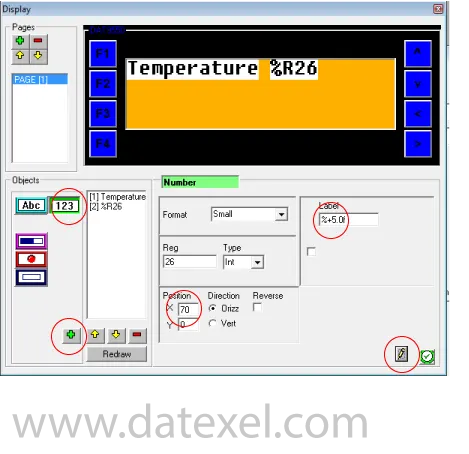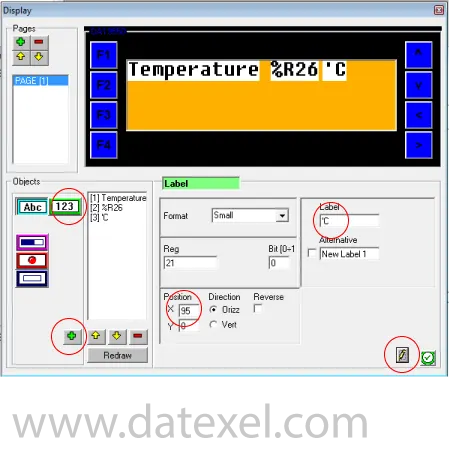The Modbus Remote Display DAT9550 is a graphical display designed for panel mounting and is able to communicate with Modbus RTU protocol. The DAT9550 has an RS485 Modbus Master port and a Modbus Slave port which can accept either RS485 or RS232.
It can be used to monitor or control any Modbus RTU network. It can also be used to display data coming from the DATEXEL range of DAT9000 Intelligent units or the DAT3000 series of analog and Digital I0 devices. It can also be used to display data coming from PLC's, PC or any other Modbus device. As the DAT9550 is a Modbus master it can be connected to any of the Datexel slave IO devices and indicate their measured variable. You can also connect the analog or digital output and have a complete control system.
Simple applications like measuring 8 thermocouples and having high or low-level temperature alarms can be simply implemented.
| INPUT |
OUTPUT |
POWER SUPPLY |
| Modbus Master/Slave |
RS232 RS485 |
Power Supply Voltage 10-30Vdc |
|
|
Reverse polarity protection 60Vdc |
| CURRENT CONSUMPTION |
CONFIGURATION |
ISOLATION |
| Between 60 and 115 mA |
PC Programmable |
Between Input/Comms/Power Supply 1500Vac. |
| EMC |
HOUSING |
TEMPERATURE |
| For Industrial environments |
Material self-extinguishing |
Operating Temperature 14°F +140°F -10°C +60°C |
| Immunity EN 61000-6-2 |
Dimensions W x H x T 3 3/4" x 1 7/ " x 2 1/2" |
Storage Temperature -40°F +185°F-40°C +85°C |
| Emission EN 6100-6-4 |
96 x 48 x 64 mm |
Humidity (non condensing) 0-90% |
|
Weight 7 oz 200 g |
|